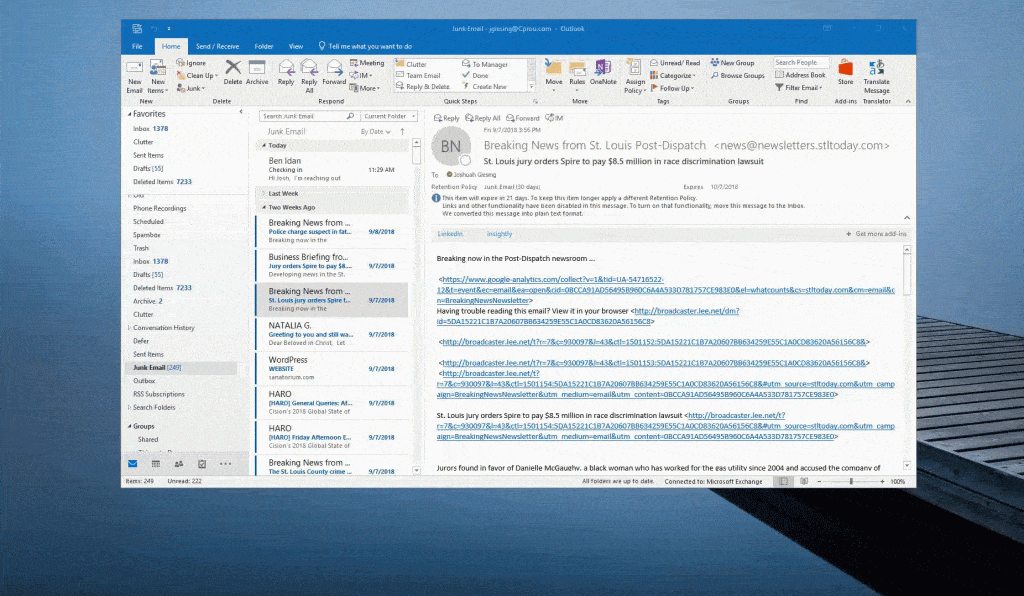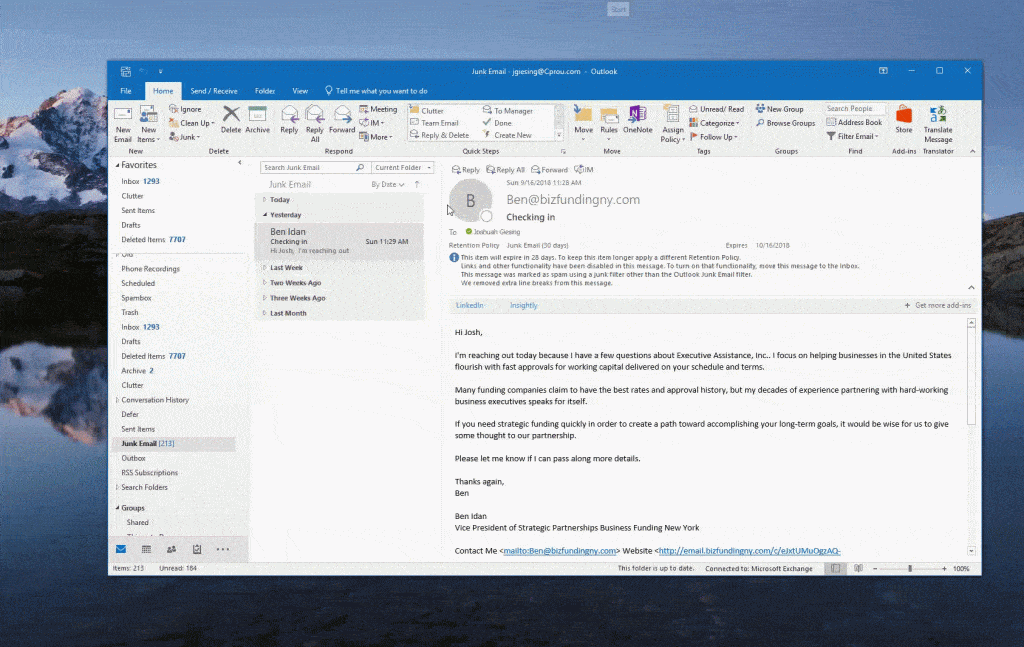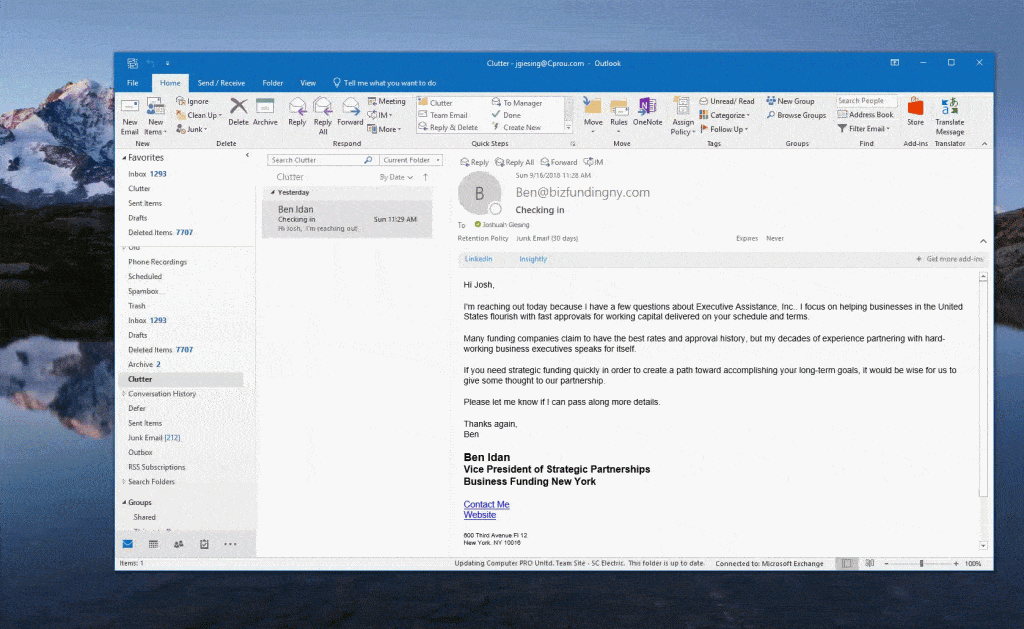Outlook has been the king when it comes to email clients. There have been many email clients that we have seen over the years including Thunderbird, Mail Bird, or the Windows Mail app but Outlook has always seemed to be the most user friendly and loaded with features. One of the pains we hear about is an issue related to emails going to your junk or spam folder. Below we have outlined some steps you can take to prevent those emails from being misplaced in your junk or clutter folder.
Method 1: Tell Outlook that it is not Spam
By telling Outlook the emails are not junk, they will add the email address to a safe sender list. It is a simple and easy solution to implement.
Find the message in your Junk Email Folder
Right click on the message you want to have Outlook not send to your Junk Email Folder.
Then navigate to the “Junk” entry on the right click menu.
Select “Not Junk”. This will prevent Outlook from moving your emails to your Junk Email Folder.
Method 2: Add to Your Safe Sender List
This will add the email address to a safe sender list and move the email back to your inbox.
Find the message in you Junk Email Folder
Right click on the message you want to add to your safe sender list.
Then navigate to the “Junk” entry on the right click menu.
Select “Never Block Sender”. This will prevent Outlook from moving your emails to your Junk Email Folder.
Method 3: Prevent it from going to your Clutter Folder
If you are on Office 365 the issue may be that your emails are going to your Clutter Folder. If this is the case, you can follow along with these instructions to prevent it from being sorted into your Clutter Folder.
Find the message in your Clutter Folder
Right click on the message you want to add your Inbox.
Click on “Move to Inbox” in the selection menu
Clutter is only an option in Office 365. If you do not have a Clutter Folder and you are in Office 365, it is possible that it is disabled for your account. If you are interested in having a Clutter Folder turned on, you will want to contact your system administrator and ask them to enable this feature for you.
Hi, My name is Josh Giesing. I am the Operations Manager at Computer PRO Unltd. In my free time, I enjoy reading and have a passion for learning.